Ontolog Forum
Virtual Speaker Session Tips and Ground Rules
First and foremost, please make sure you are cognizant of the Ontolog IPR Policy. Unless specifically waived (for a particular event), that IPR Policy, and our membership contribution policies will apply.
For the Dial-in AUDIENCE
- First time participants - we will usually subscribe first-time event registrants to [ontolog-invitation], our event announcement list, so we can keep you posted on future events as well (please specify if you don't want that in your rsvp/registration).
- Note also, that, the addition of your name to the "Expected Attendees" list on our session page will generally take the place of a personalized acknowledgment to registration & RSVP messages.
- if what we do at Ontolog aligns well with your professional interest, you are invited to consider joining the community. See details under our "Membership" section at our WikiHomePage.
- A synchronized shared-screen service is available (through the VNC server) for the remote audience, which allows for the participants to see the slides as they advance. If you want to take advantage of that, and are not familiar with accessing the VNC (virtual network computing) service, you might want to log into the call a few minutes early to make sure you can connect properly.
- make sure your browser supports java - you may need to download and install JRE (Java Runtime Environment) or configure your browser to be Java enabled
- if your computer is behind a firewall, you may need to configure the firewall to allow the shared-screen traffic (ref: vnc access details;)
- alternatively, just download the presentation material ("slides") and run it locally on your own machine
- We will usually mute all lines so that the audio conference will come through more clearly for everyone (especially when we are recording the session.)
- To un-mute, press "*7" on your phone keypad
- Please mute your phone again (after your speaking turn), by pressing "*6"; especially when the session is still in progress.
- DO NOT put your phone on "hold" as this may put music onto the conference line
- If you want to speak, say when you have questions or remarks to make, please join the browser-based chat session and "raise your hand (virtually)" there (by pressing the "hand button" at the lower right.) You may speak when acknowledged by the session moderator or the speaker. Make sure you unmute your phone, test to make sure you can be heard, tell everyone who you are, and then begin to say when you wanted to speak about.
- for skype callers): Can't find Skype Dial pad? ... it's under the "Call" dropdown menu, select "Show Dial Pad" there
- always check you voice (make sure the moderator acknowledges that he/she can hear you) first, then identify yourself (name and affiliation) before asking a question or making a remark as a participant
- you can enter questions onto the browser-based chat board during the talk, the moderator/speaker will be fielding them right after the set presentation
- For Skype Users if this is supported at the particular session: (--updated ppy/2013.04.26)
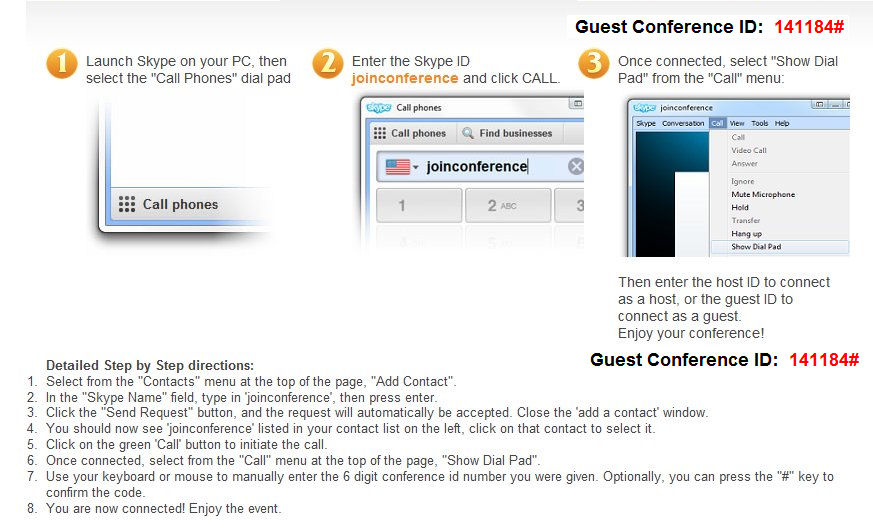
- one can actually skype "joinconference" even when it appears to be off-line; at least that works for me every time (--ppy/2011.12.08)
- Can't find Skype Dial pad? ... it's under the "Call" dropdown menu, select "Show Dial Pad" there
- details: I have recently updated my skype software to v5.5.0.124 and discovered that the dial-pad icon (that used to be on the function icon bar after the connection is established) is no longer where it used to be. However, don't panic, you can still find that (the dial pad) under the drop down menu "Call | Show Dial Pad". (--ppy/2011.11.03)
- Keying in the conference PIN (or Conference Room ID) has been somewhat tricky with Skype. Therefore, please be careful to space out your key strokes evenly (at the speed of half a second each), especially the final "#" key, doing it at the same pace too and try not to leave a long space between the last number and the "#" key.
- There has been some issue with people not being able to invoke keypad commands properly (especially with the Skype v4.x software)
- My work around is that I will (a) dial the conference line (from the stored contacts address book), (b) bring up the skype keypad, (c) but instead of using that to key in the Conference PIN, I would do that from my keyboard. ... if my keyboard works (one should be able to hear the DTMF tones from the headset when the key commands are sent), then the connection is fine. If the keyboard doesn't work properly, I would just hang up, and make the call again. ... This process seems to be able to assure me that the keypad is working correctly with my connection (and that I will be able to invoke the "*3" and "*2" key sequences to "unmute" or "mute" my phone, when I need them later.) (--suggested by Peter P. Yim / 2011.02.24)
- With some phones, you have to hold down the keys for 1 sec each. (--suggested by Mike Bennett / 2011.03.31)
- issues with Skype on Linux - Skype 4.0.x on Linux does not currently feature a dialpad in Skype calls (dialpad seems to be just available in phone calls.) ... The only "workaround" for Linux users is to stay with (or downgrade to) version 2 for now. (--input from Christoph Lange / 2012.07.20)
- (update ... good news!) ... The dialpad in Skype calls is finally back on Skype 4.1; if the dialpad button is not shown in the call window you need to press the "d" hotkey to enable it. This and other keyboard shortcuts are documented in Skype's README file, typically at /usr/share/doc/skype/README. (--input from Christoph Lange / 2012.12.04)
- For Second Life in-world attendees (especially for the OKMDS mini-series participants), if this is supported at the particular session
- check out the tutorial given by Jeanne Holm and Charles White - ConferenceCall_2007_10_25
For the SPEAKERS
- once again, please make sure you are cognizant of the Ontolog IPR Policy. Unless specifically waived (for a particular event), that IPR Policy, and our membership contribution policies will apply.
- please bring your namesake page up-to-date
- for example, if your name is Jane Doe, then we are talking about the wiki page Jane Doe at http://ontolog.cim3.net/cgi-bin/wiki.pl?JaneDoe
- if you are unfamiliar with editing on this wiki, read this paragraph.
- alternatively, contact Peter P. Yim to get support, or simply mail the information to him and have him post it for you.
- review and update your affiliation, location, email address (don't type it out in the usual email address format, though, because that will subject it to mining by crawlers, try using something like <jane.doe-at-myorganization.org>) and your biosketch
- your are also encouraged to make a link between your namesake page and the session page of the virtual event you will be presenting at
- for example, if your name is Jane Doe, then we are talking about the wiki page Jane Doe at http://ontolog.cim3.net/cgi-bin/wiki.pl?JaneDoe
- slides are due by the end-of-day two (2) days before the day of the event
- if, for any reason, the slide deck needs to be sent over later than the above deadline, please make sure it is fully communicated and coordinated with the session chair and with <peter.yim@cim3.com>
- they should be emailed to the session chair with a copy to <peter.yim@cim3.com>, or, better still, have it available on a webserver, and provide the link to it instead
- For the slide file format, PDF (Adobe's Portable Document Format) is probably the least troublesome in terms of eventually having your slides rendered properly on the different platforms other participants may be employing. (Participants have run into quite a bit of problem with the .pptx format lately.) Please send your slides in pdf format if at all possible. If you really can't, most of the common electronic formats (that can be presented on the web browser, OpenOffice or MS Office) should do.
- use a plain background and avoid using transitions or animations in your presentation material (e.g. on your powerpoint slide deck, as graduating background colors, transitions, etc. will cause huge delays in shared-screen transmission.)
- number all the slides for easy reference
- please review and edit the metadata (you will probably find this under the "File | Properties" drop-down menu) of your slide deck file to make sure it matches that for the talk you are giving. Kindly ascertain that the information about the author, title, subject, date, etc. reflect the event (e.g. an Ontolog invited speaker session, Ontolog panel discussion, etc.) the presentation is being made.
- please provide a list of keywords to your presentation as well (as part of the "File | Properties" and/or separately, say, in a more extended fashion, in your covering message when sending in the slides).
- please make every attempt to be available for the entire session (and not have to, say, leave right after your talk.)
- please make the call from a land line or a VoIP line which you know, provides quality connections (most skype connections actually work quite well when done from where one has reasonable broadband Internet access.)
- try to avoid making the call (and make your presentation) with your mobile phone, Internet phone (with unknown quality level), or even a cordless phone (that may run out of batteries).
- if you have no alternative but to call in from a mobile phone, please make sure you do it from where you can get a strong signal.
- if you have to do it from your mobile phone or even your cordless phone, make sure there is enough battery that will last you for the entire call.
- try to avoid making the call (and make your presentation) with your mobile phone, Internet phone (with unknown quality level), or even a cordless phone (that may run out of batteries).
- if your phone is equipped with a headset, please use that. Otherwise, please speak into your handset.
- try to avoid using your speakerphone (unless it is one of those specifically designed for conferencing), because normal speaker phones will introduce echo back into the line and seriously deteriorate the quality of the recording.
- your slides will be advanced for you; however, always prompt the audience when you are advancing slides, and then call out the slide number you are at (right after the advance), like: "... next slide please ... we're now at slide #12". This is helpful for your asynchronous audience, who will only be going through your presentation via the archived slides and audio recording.
- nominally (unless otherwise arranged), the session administrator will be advancing slides for the speaker on his/her prompt. It is highly recommended that the speaker logs onto the VNC screen (of at all possible) so that he/she can see how other participants are seeing on the shared screen. (Speaking off a local slide deck can easily result in the slides getting out of sync without the speaker realizing it.)
- Doing a Demo - Given that our virtual sessions cater to both a real-time audience (those who are participating at the augmented conference call) and an asynchronous audience (those who will be viewing via the archived slides and audio recording/podcast), doing a demo for the latter would probably mean your having to capture the demo into, say, a video clip,
which the audience (real-time or async) can then playback on the speaker's prompt. Examples on how this was done before can be found below:
- (1) the "Schwabe" presentation from the last SemanticWiki session - http://ontolog.cim3.net/cgi-bin/wiki.pl?ConferenceCall_2008_11_20#nid1OQO
- (2) the POPS demo video at the OKMDS session - http://ontolog.cim3.net/cgi-bin/wiki.pl?ConferenceCall_2008_05_29
- (3) the Ontohub demo by Till Mossakowski & Christoph Lange - http://ontolog.cim3.net/cgi-bin/wiki.pl?OOR/ConferenceCall_2012_03_27
- The speaker will need to pre-record the demo into a video clip. He/she will then send the session organizer that video clip (flv, mpg, etc.) and/or send us the html page that calls the video clip or the link to one (e.g. a youtube or vimeo link.) Do plan things so that you can tell the audience to start the video synchronously.
- it is best that the slide deck includes a slide that marks the insertion of the video clip (that's when the speaker prompts the participants to start the video playback), as well as a few key screen-shots of the demo (so that those in the audience who are unable to playback the clip, for whatever reason, may still follow the verbal rendition of the demo, as augmented by those screen-shots.
- "Lightning Talk" speakers are nominally limited to one slide. Please put all attributions into the slide footer. Also, to avoid being taken out of context because of its brevity, you should include, in addition to the attributions, something like "(Title of Event) - Lightning Talk - (Date of Event)" in the slide header or footer.
- make prior arrangement if you need to demonstrate with special software (that one does not usually expect from a nominally office desktop PC)
- if you are running a live demo (live web browsing or some other application) during the presentation, please have some key screens included in your slide deck. This, again, is helpful for your asynchronous audience, who will not have the chance to experience the live demo with you.
- consider this both a "Live Talk" and a "Recording Session." In fact, we typically have a much larger async audience compared to the number of live audience attending our events.
- typical number of live audience is about 15~60; while a typical talk gets downloaded about 100~500 times within the first couple of months of the talk. Some of the really good talks we had in the past are getting around 200~400 downloads EVERY month, even years after the event!
For the HOST / MODERATOR / SESSION-CHAIR
- Make sure session plans - co-chair and speaker/panelist roster; session title; session abstract; speaker names, bios, email addresses, and their talk title (talk abstract to follow) - are available to the session coordinator two weeks in advance of the session date
- (optional but preferred) get emergency contacts of your speakers (for urgencies and emergencies)
- Make sure every speaker (chairs too) have a populated and up-to-date "namesake page" session coordinator two days in advance
- make sure slides (in pdf format and with every page numbered) are emailed to the session coordinator two days in advance
- all exceptions need to be properly communication (with ETAs, if deadlines cannot be met.)
- (During the session) Do an opening - state the date and the event at the very beginning (for the record)
- do a brief "opening remark" - 1~5 min. - slide(s) optional (if available, they are due two days before the event too!)
- introduce the speaker(s)
- brief self-introduction of everyone
- this is done if the total number of participants is 20 or less. If we have more than 25 participants, we would usually call that off. Anything in-between, it would be a call by the session chair (depending on priorities and amount of prepared content that needs to be delivered.)
- go through the ground-rules with the attendees
- let people know how to mute / un-mute their voice access
- how to get the slides, logging questions and remarks on the chat board, how to queue up to ask a question or make a remark, etc.
- prompt people who are on the voice bridge but not in the chat-room to join the chat session
- (unless otherwise arranged) we usually have a segment devoted to Q&A and open discussion after all the prepared presentations are finished (even if we have multiple speakers on a panel). Therefore, please advise the participants that we would hold off all Q&A and discussions until the end of the talks/briefings. (... but of course, questions like "can the presenter speak up, please?" should not need to wait!)
- have someone (usually one of the co-chairs) monitor and respond to interactions in the chat-room
- moderate the "Q&A and Open Discussion" segment of the session - by recognizing people (by their "show of hands" in the chat-room,) and making sure they can be heard, before they start making remarks

